
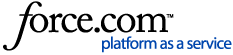 |
|
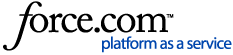 |
|

| Information |
| 000007056 | ||
| How to create and install a new server certificate in TRITON or Forcepoint Infrastructure using Open SSL | ||
| outlines steps on how to create and install a new server certificate | ||
|
||
| Reviewed by Lee Kahler 10-AUG-2015 - no changes needed.
Reviewed by Daniel Santiago 10/21/2015 - added note to step 5 on how to correctly use the -config switch for the openssl executable and showcased the commands by using the "code" button on the edito to avoid confusion as the previous edit used bullet points and when copy pasting if you weren't careful it could make it into the command itself Reviewed by Luke Newton 10/21/2015 - No changes needed, changes were made already. Reviewed by Daniel Santiago 11/26/2015 - moved internal information to internal section, added/highlighted warnings Reviewed by Tommy Chew 2015-12-22 - no changes required Reviewed by Daniel Santiago 09/29/2016 - added additional notes to notes section for possible hurdles while following KB Reviewed by Daniel Santiago 12/13/2016 - added step 7 when installing as a reminder of where the resulting files should reside. and also edited step 8 of creation tip for generating a stronger cert as well Reviewed by Daniel Santiago 04/19/2017 - added explanation for BLS.exe's purpose and amended installation instructions to include why the files need to be named a specific way and how to deal with unencrypted keys. Reviewed by Daniel Santiago 06/13/2017 - clearly marked CSR and INSTALL sections as Customers keep unnecessarily making CSRs for certs that are already signed Reviewed By Cynthiya Razeen 26/10/2017 - case 03558986 - having special characters while setting the password caused an issue, please avoid special characters 1/4/19 -- Added v8.5 following engineering review. LCP 31/05/24 fixed broken link, added topics |
||
| Additional Information |
| create-install-new-server-certificate-TRITON-Infrastructure | |
| System Information |